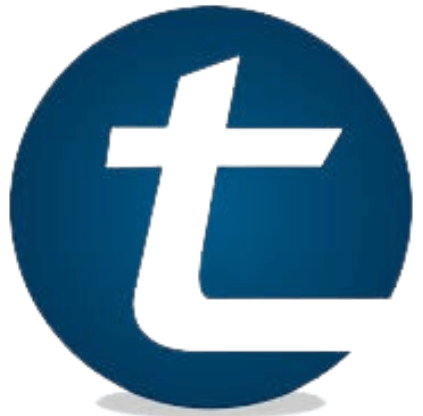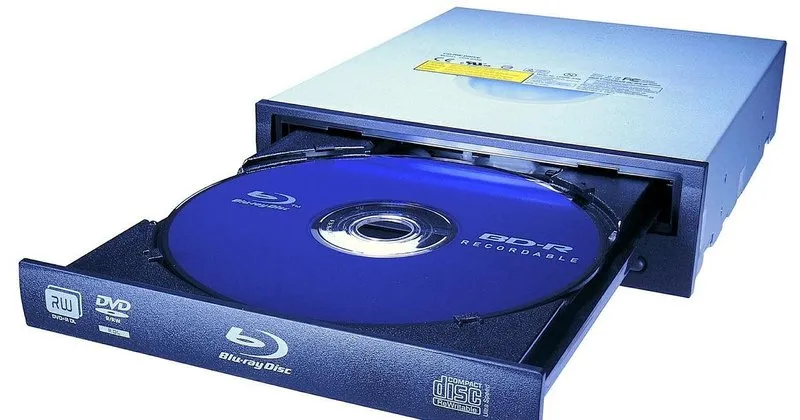MultiAVCHD is an open-source tool for burning video files to DVDs and Blu-rays, supporting various formats and offering advanced menu creation. However, it lacks AAC audio support and direct Blu-ray burning, making it complex for beginners. DVDFab Blu-ray Creator is a recommended alternative for its user-friendly interface and efficient functionality.
What is MultiAVCHD?
MultiAVCHD is an open-source software designed to burn video files onto DVDs and Blu-ray Discs. It can create AVCHD folders directly from common video formats ブルーレイ 書き込みソフト like MP4 and MKV, and also offers the capability to generate sophisticated menu screens. With batch processing features, users can upload multiple videos, merge them, and output as BDMV or AVCHD.
About AVCHD
AVCHD (Advanced Video Codec High Definition) is a format developed by Panasonic and Sony in 2006 for recording and playback of high-definition video. Videos exported in AVCHD format can be played on PS and Blu-ray recorders.
Supported Formats in MultiAVCHD
- Input Video/Audio Formats: mov, mkv, mp4, flv, m2v, avi, mpg, wmv, vob, mts, m2t, ts, mpeg, m2ts, flac, mp3, ac3, pcm, ogg, mp2, wav
- Input Subtitle Formats: srt, sub, sup, ass, ssa, idx
- Output Formats: BDMV, SD-DVD, AVCHD, HD-DVD
Note: AAC audio format is not supported.
Using MultiAVCHD
Japanese Localization
As of March 2024, there is no available Japanese language patch for MultiAVCHD. Attempts to download the patch from various sites have been unsuccessful.
Creating Blu-rays with MultiAVCHD
When creating Blu-rays with MultiAVCHD, follow these tips:
- Menu Font: Use Meiryo font for Japanese text.
- Local Images: Use 1920×1080 jpeg images for menu screens.
- Transcoding Issues: Transcode settings may not reflect properly on lower-spec PCs.
- UDF Settings: Set UFD to 2.5 for BD-RE and 2.6 for BD-R.
- Audio Length Issue: WAV files may be limited to a maximum length of 10 minutes.
- Export Process Stops: If the process halts, click “Break” and then resume.
- File Name Issues: Japanese file names may become garbled; rename files using Roman characters.
- Blu-ray Writing Steps: Creating AVCHD involves three steps: Create AVCHD -> Convert to ISO -> Write to Blu-ray.
Download and Installation
MultiAVCHD requires both MultiAVCHD and AviSynth software. Install MultiAVCHD first by downloading and executing the .exe file. AviSynth is necessary for video editing and must be installed to avoid errors like “AviSynth.exe has stopped working.”
Importing Videos
To import videos, use the “Add video files” option.
Setting Chapters and Thumbnails
Edit chapters by opening video properties, selecting “Edit” under Chapters, and adjusting the times. Set thumbnails using the seek bar in the player and save with “Poster.”
Multiplexing Audio
Add audio tracks by accessing the video properties, using the “Audio > add” option, and configuring “Gain,” “Delay,” and language settings.
Menu Style Configuration
Select a menu style under the “Author” tab, choosing from XMB, Slide, or Carousel menus.
Creating Welcome Menus
Disable “Skip welcome screen” and configure the welcome screen with images and BGM under “Welcome screen configure.”
Exporting Videos
Export videos by clicking “Start” after configuring settings. Choose BDMV or AVCHD format.
Burning Blu-rays
Since MultiAVCHD lacks a burning feature, use ImgBurn to convert AVCHD to ISO and then burn it to Blu-ray. ImgBurn is recommended for its compatibility.
Troubleshooting
- No Sound: Extract and convert audio to AC3 format.
- Garbled Text: Copy and paste Japanese text from an external text editor.
- Software Freeze: Force quit the software using “Alt+F4” on Windows or “command+shift+esc” on Mac.
Recommended Alternative
DVDFab Blu-ray Creator is suggested for its ease of use, stability, and comprehensive features. It supports various video formats, provides menu design templates, and handles all steps from importing videos to burning Blu-rays efficiently.
DVDFab Blu-ray Creator is a powerful and user-friendly software for creating Blu-rays from various video formats. It supports importing multiple video formats and offers customizable menu templates, making the process straightforward even for beginners. Unlike MultiAVCHD, DVDFab Blu-ray Creator includes all necessary tools within one program, ensuring a smoother and faster Blu-ray creation experience.
How to Use DVDFab Blu-ray Creator
1. Launch DVDFab and Select Mode
- Start DVDFab and choose the “Creator” module.
- Click on the blue button at the top and select “Blu-ray Creator” mode.
2. Load Video Files
- Click the “+” button to import your video files into DVDFab.
3. Configure Output, Audio, and Subtitles
- Select the output destination, audio tracks, and subtitles.
- In “Advanced Settings,” adjust options such as volume label, output, video quality, and playback mode.
- Use the provided menu templates under “Menu Settings” to easily create a menu screen.
- Customize backgrounds with images or video clips.
- Add background music (BGM) to menus.
- Include widgets, text, and set audio and subtitle preferences within the menu.
4. Finalize Menu Settings
- Once menu settings are complete, return to the main interface and specify the output destination (drive, ISO, or folder).
5. Start Blu-ray Creation
- Click “Start” to begin creating your Blu-ray disc.
With DVDFab Blu-ray Creator, you can create high-quality Blu-ray discs from your videos with just a few clicks.
FAQs
- Can MultiAVCHD create DVDs? Yes, select “SD-DVD” during export.
- Can it compile multiple videos into one DVD? Yes, upload and merge videos, then export as SD-DVD.
- Can videos be saved to an SD card for Blu-ray players? Yes, export using “Panasonic Blu-ray Players” and copy the AVCHD folder to an SD card.
Conclusion
MultiAVCHD is a powerful tool for creating AVCHD with menus and chapters. However, due to its complexity and lack of Japanese support, beginners might find it challenging. dvd shrink 日本語 Blu-ray Creator is recommended for a more user-friendly experience with better functionality.

Ruby Stauffer is a prominent technology blogger known for her insightful analysis and in-depth reviews of the latest tech trends and gadgets. Her blog has become a go-to resource for tech enthusiasts seeking reliable information and expert opinions on the ever-evolving world of technology.