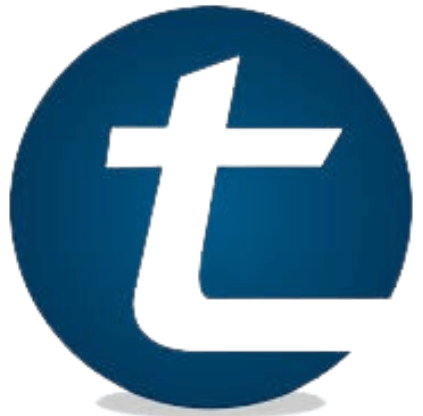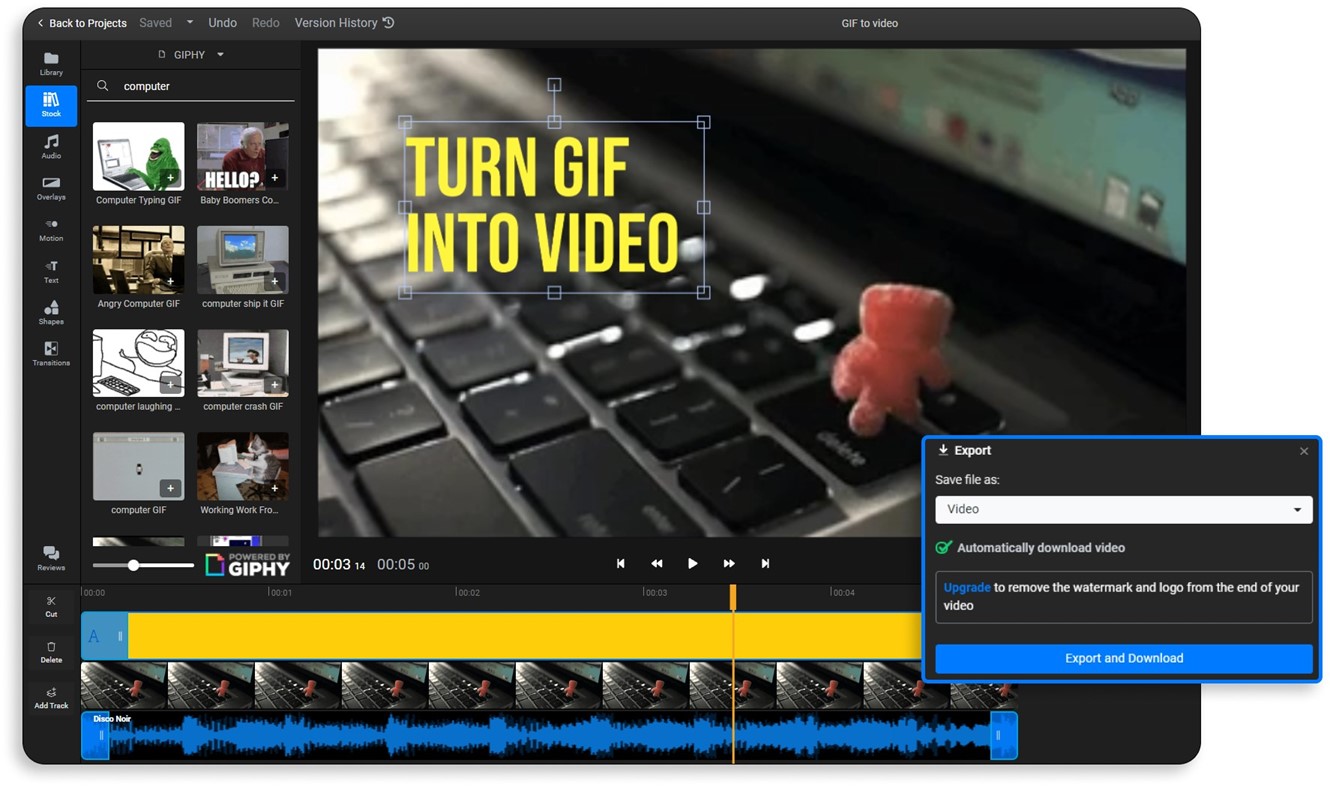If your Google search history includes “how to turn gif into video” or “convert video to gif,” you’re in the right place! Not only did we conduct holistic research to find the most awesome GIF to video converter, but we’ve also tested one that we’re confident enough to recommend. Let’s jump into it!
If your Google search history includes “how to turn gif into video” or “convert video to gif,” you’re in the right place! Not only did we conduct holistic research to find the most awesome GIF to video converter, but we’ve also tested one that we’re confident enough to recommend. Let’s jump into it!
Can you turn a GIF into a video?
You can absolutely turn a GIF into a video with a GIF to video converter. Switching to video from the GIF file format comes with a number of advantages, such as enhanced quality due to the higher number of frame rates and more fluid nature of videos, better compatibility with content distribution platforms, and the possibility to add audio for a more engaging experience. Don’t forget about how videos that last longer and allow for better storytelling, as opposed to shorter, snappier GIFs.
Alright, now we’ve established it can be done, the only question that remains is how to turn GIF into video? One word: Flixier.
Meet your best friend for converting GIF to video: Flixier
Say hello to Flixier, the ultimate tool that acts as a GIF to video converter with hundreds of other handy features. Let’s get you acquainted with everything the fastest online video editor brings to the table:
- Web-based video editing
As an online video editor, Flixier realistically only needs a steady internet connection to run directly in your favorite browser. This eliminates the need to download and install bloatware on your computer and you can effortlessly get all the editing done in a single browser tab.
- Lightning-fast speed
Flixier’s powerful cloud architecture is a real-time saver with really fast upload and rendering processes. Did we mention the real-time previews so you don’t waste precious moments saving, watching, and then getting back into tweaking little edits?
- An intuitive interface
You don’t need to put in any extra work and watch boring tutorials for overcomplicated interfaces. Flixier boasts a user-friendly layout that’s simple to figure out and use, with handy feature placement, no matter how experienced you are as an editor.
- Rich stock library
Need that funny cricket sound for awkward silence and comedic relief? Looking for a picturesque video of a tranquil sunset over the sea to go with your project? Flixier’s got you covered with a diverse and comprehensive stock library of copyright-free footage and sounds or music.
- Multimedia editing
You’ve met Flixier as a GIF-to-video converter, but what if we told you that you can work with videos, GIFs, images, animations, stickers, and audio tracks? Combine multimedia files on the timeline and go to town with trims, effects, and transitions.
- A no-strings-attached, free version
Yes, you read that right. Flixier offers a Free plan so you can enjoy experimenting with hundreds of editing features, including the GIF to video converter. You won’t be prompted to give out any credit card details or even to create an account, so it’s a must-try experience!
- Customer support
An entire team of experts is ready to help you at all times with any questions you may have. In our experience, though, everything is pretty straightforward and easy to grasp, but it’s always good to know there’s a reliable customer support team out there.
- AI-powered features
Unleash your creativity and leverage AI tools for one-of-a-kind content. Bring your vision to life and turn text prompts into images with the AI art generator, or give your videos a voice thanks to human-like AI narrators.
- Hundreds of supported languages
You’re not stuck with creating content in English alone. Flixier’s ever-growing directory of supported languages and dialects for translations and voiceovers includes Hindi, Portuguese, Japanese, Arabic, and many others, so you can reach worldwide audiences.
- Built-in screen and voice recorder
Flixier efficiently replaces recording equipment like microphones or cameras with your own laptop. It’s so simple to get these tasks done straight in your browser, and the best part is that you don’t need to waste time exporting since Flixier’s got all the editing tools in one place.
- Multiple supported formats
Great news! You don’t need to download any file format converter before uploading to Flixier. This handy tool supports various file formats, be it audio, video, images, GIFs, or even text. Say goodbye to worrying about working with AVI, MPEG, FLAC, AAC, TXT, or other less popular types of files and leave the heavy lifting up to Flixier.
How to turn GIF into video: a step-by-step tutorial
Without any further ado, here’s how to convert GIF to video. No fluff, no extra stuff, so you’ll find editing anything but tough:
Step 1: Power up Flixier
Open up a tab of your favorite browser and type Flixier in the search bar. Once you’re in, click the Get Started button and let the fun begin.
Step 2: Upload, import, or find a GIF
A seamless import process? Check! Simply click the Import button and bring over GIFs directly from your computer. You can also import GIFs right from your smartphone by logging in to your Flixier account. As an alternative, connect your Google Drive or Dropbox accounts and gather awesome GIFs in the Flixier media library.
Step 3: Enhance GIF quality
Yet another amazing built-in feature Flixier is packed with can help you improve your content’s quality: the video enhancer. Say goodbye to grainy footage (but if that’s the aesthetic you’re going for definitely keep it!) and tweak the contrast and vibrance of your visuals to get high-quality shots.
Step 4: Add sound effects and music
The main difference between a GIF and a video comes from the interactive inclusion of sounds. Browse Flixier’s rich directory of royalty-free sound effects and find the perfect background music for your project.
Step 5: Make innovative edits
Flixier’s timeline is your playground and it’s time to experiment with everything and anything. Cut, trim and crop to your heart’s desire and match social media platforms aspect ratio requirements. Use eye-catching filters and dynamic transitions in between shots. Insert animated motion titles for a truly captivating video and try out other awesome editing features.
Step 6: Export
Once you are satisfied with your edits, all you have to do is tap tap the Export button. This is where the magic takes place, as you choose the Video export format and you are done!
…and that’s a wrap! We’ve gone through all you need to know about converting GIFs to videos, and, most importantly, made friends with a handy tool that’s part of the creative stack of professional and amateur editors all across the world. Give this awesome GIF to video converter a shot, and let us know what you think!